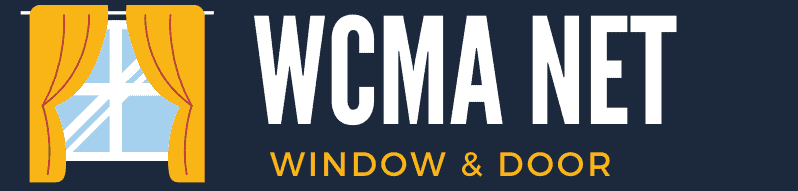Have you ever been in a situation where your ring video doorbell won’t stop displaying a solid white light?
Ring video doorbells have become a popular addition to homes, allowing homeowners to keep an eye on their property and receive notifications. But sometimes the Ring Video Doorbell Has a Solid White Light, and you might not understand what it means.
But don’t worry, you’re not alone! Many homeowners have experienced this issue, and the good news is that you can take several troubleshooting steps. So read on, and you’ll be back to monitoring your front door in no time.
Troubleshooting ring video doorbell with a solid white light
1. Make sure that the device is properly installed
The first step in troubleshooting a Ring video doorbell with a solid white light is to make sure that the device is properly installed. Ensure that the device is securely mounted to your wall. The device should be level and flush against the wall. If it is loose or wobbly, it may not be able to establish a proper connection.
Make sure that the wires are connected correctly. The device should be wired to a 16-24VAC, 10VA transformer. The transformer should be connected to the doorbell terminals, the red wire to the front terminal, and the black wire to the rear terminal.
Check the doorbell chime and see that it is working properly. If the chime malfunctions, it can prevent the device from properly connecting. Besides that, ensure that the doorbell transformer has sufficient power and it is compatible with the doorbell.
2. Check the power source
The next step in troubleshooting a Ring video doorbell with a solid white light is to check the power source. Check the voltage at the doorbell transformer. It should be between 16-24 VAC.
Look at the transformer and see if it is compatible with the Ring video doorbell. If the transformer is not designed to work with the device, it can prevent it from functioning properly. If you believe this can cause the symptoms, inspect the connections between the doorbell and the transformer and ensure that the wires are not loose and connected correctly to the terminals.
If your doorbell uses batteries, make sure that it is properly powered and that the battery is charged. If the battery or power connections seem to be fine, and the doorbell still not working, it could indicate a problem with the device itself, in which case you should proceed to the next steps to troubleshoot the issue.
3. Restart the doorbell
Restarting the device can help clear up any temporary glitches or issues that may be causing the problem. To restart the Ring Video Doorbell, press and hold the button for 15 seconds. You should see the light on the front of the doorbell begin to blink, which indicates that the doorbell is restarting.
Release the button once the light stops blinking and has turned solid again. Give your doorbell a moment to fully reset and try to establish a new connection to your network.
This hard reset of the device can clear up any temporary issues that may be preventing it from connecting to your network, so it’s a good step to try before moving on to more advanced troubleshooting.
4. Check the WIFI
A strong and stable Wi-Fi connection is necessary for the doorbell to function properly, so it’s important that your network is set up and configured correctly. To check your internet connection, verify that your router is powered on and properly connected to the internet.
Check that your doorbell is near your router, the closer the better. If walls or other obstacles are blocking the signal, move your doorbell closer to the router or use a Wi-Fi extender to boost the signal. Make sure that your router’s Wi-Fi network is configured correctly, and that the network name and wi-fi password are entered correctly in the doorbell’s settings.
Consider disabling and then re-enabling the Wi-Fi connection on the Ring app to refresh the connection. If you are still experiencing issues, you can try restarting your router or modem to see if that resolves the problem. If none of these steps work, you can contact your internet service provider (ISP) to see if there are any known issues with your internet connection.
If you still have issues with the WI-Fi connection, this video has some great insight that could help you reconnect your device and get it working again.
5. Check the wiring
Sometimes, the issue can be an internal one, like the doorbell wires. To check them you need to ensure that the doorbell is properly wired and that all connections are secure. This includes checking the wiring at the doorbell itself, as well as the transformer and chime box.
Make sure the wires aren’t frayed or damaged – if you notice any damage, you should replace the wires with new ones. The transformer should be providing the correct amount of power, typically between 8 and 24 volts AC. A simple way to check that is by measuring the voltage with a multimeter.
If the doorbell is hardwired into your home, check the wires to make sure they are properly connected to the doorbell and that the wiring is in good condition. If it’s battery-powered, check the battery to see if it needs to be replaced.
6. Verify the Ring app
The Ring app is a mobile application that allows users to access and control their Ring devices, such as doorbells, cameras, and security systems, from their smartphones or tablets.
If your doorbell keeps showing the spinning white circle, open the app, and check the status of the doorbell. Make sure it is set to “online”. If it says “offline”, it may indicate a problem with the connection. You can try troubleshooting the connection by checking the Wi-Fi network and its settings. Verify that the app has the latest updates by going to the App Store or Google Play Store, searching for the Ring app, and seeing if there’s an update available.
Check that the device is properly added to the account, if it isn’t, you will need to set it up again.
7. Check the device placement

Make sure the Ring Video Doorbell is installed in an area that is well-ventilated and not in direct sunlight or a damp location. Direct sunlight or high temperatures can cause the internal components of the doorbell to overheat and fail. This can cause the white light to stay on, indicating that the device has a problem.
Similarly, if the doorbell is placed in a damp location or an area with high humidity, it can also cause damage to the internal components, leading to the same problem. If you suspect that the doorbell is in a location where it may be exposed to the elements, you should move it to a more suitable place, to see if that resolves the issue.
Be sure to check the device’s manual for recommended temperature range, and to make sure that the doorbell is not installed in a place where it will get wet or exposed to excessive heat or cold.
8. Contact support
If you’ve tried all the previous steps and are still seeing the white light flashing on, contacting Ring customer support can provide you with additional help and guidance on how to fix the problem.
Go to the Ring website and locate the support page, and look for a troubleshooting or FAQ section, where you can find answers to common issues or solutions. If the information provided doesn’t help, use the provided contact methods to reach out to Ring’s customer support team.
Provide them with your information, including your order number and a detailed description of the problem you’re experiencing. They may ask for some diagnostic information from your device or network, be prepared to give them access or share this information as they may use it to resolve the issue.
The representative will assist you through the troubleshooting process, if the problem cannot be resolved over the phone they may recommend other options such as replacement or repair. It’s worth noting that the manufacturer’s warranty may apply in such cases.
Conclusion
In conclusion, a solid white light on your Ring Video Doorbell can be a frustrating problem, but it’s often a simple fix. By following the steps outlined in this article, you can troubleshoot and diagnose the issue quickly. Whether checking for power, ensuring proper wiring, or verifying the connection to your home’s Wi-Fi network, these simple steps can help you get to the bottom of the problem.
But don’t worry if you can’t resolve the issue, as Ring support is always ready to assist you to get your doorbell working again. And for any more questions, we’re always ready to answer them in the comments.